How to Create a To-Do List Android App: A Step-by-Step Tutorial
Creating a to-do list app is one of the best ways to get your feet wet in Android development. Not only does it provide the fundamental concepts of app development, but it also offers hands-on experience in designing a simple yet functional user interface, managing data, and handling user interactions. This tutorial will guide you through the process of building a basic to-do list app, where users can add tasks, view them in a list, and delete them as needed.
Whether you're a beginner or looking to brush up on your skills, this tutorial will help you understand the core principles behind Android development, making it easier to tackle more complex projects in the future.
Step 1: Set Up Your Android Project
The first step in building your to-do list app is to create a new Android project. Here’s how you can get started:
Open Android Studio: If you don’t already have Android Studio installed, download it from the official website.
Create a New Project: Choose "Start a New Android Studio Project" and select the Empty Activity template.
Configure Your Project:
Name your project something like ToDoListApp.
Set the Language to Kotlin (you can also use Java, but Kotlin is recommended for Android development).
Choose API Level 21 (Lollipop) as the minimum SDK, as this is the most common version used by modern devices.
Also Read: How to add post ratings for WordPress : star rating plugin wordpress
Finish the Setup: Click Finish to create your new project.
Once your project is set up, Android Studio will generate several files, including the MainActivity.kt file, which will contain the app’s core logic, and the activity_main.xml file, where you’ll define the user interface.
Step 2: Design the User Interface
The design of your app plays a crucial role in user experience. For a basic to-do list app, your interface needs to be simple yet effective. You’ll need:
A Text Field for entering tasks.
A Button to add tasks to the list.
A List to display the tasks.
An option to delete tasks.
Layout Considerations
In Android, the layout of your app is defined in XML files, and in this case, the activity_main.xml file will be used for the main layout. Here's an overview of the layout components you need:
EditText (Text Field): This is where users will type the task they want to add to the to-do list. It should be placed at the top of the screen for easy access.
Button (Add Task): A button below the text field allows users to add their tasks to the list.
ListView or RecyclerView: This will display the tasks. A ListView works fine for a simple list, but RecyclerView offers more flexibility and is generally used in modern Android apps. For this tutorial, we’ll focus on ListView for simplicity.
Simple Item Layout: The tasks will be displayed as simple text items in the list, with the ability to tap an item to delete it.
Design Principles
Keep the interface minimal and intuitive. Only show the elements necessary for the user to complete their task, such as entering text and clicking the button. Avoid clutter and ensure the UI is responsive on various screen sizes.
Step 3: Implement the App Logic
After setting up the user interface, the next step is to implement the logic behind the app’s functionality. Here are the key actions your app needs to handle:
Add Tasks: When the user types a task and clicks the “Add Task” button, the app should save the task and display it in the list.
Display Tasks: The tasks should appear in the list below the text field in the order they were added.
Delete Tasks: Allow users to delete tasks by tapping on an item in the list.
Task Management
In a typical to-do list app, tasks are stored temporarily in the app’s memory. As soon as the user adds a task, it’s added to a list, and the list is dynamically updated to show the new task. If the user wants to delete a task, they can simply tap on it. The task will then be removed from the list and the UI will update.
Handling Data
In this simple to-do list app, data will be stored temporarily, meaning tasks will disappear when the app is closed. If you want to make tasks persist even after the app is closed, you’ll need to look into using SQLite for local database storage or SharedPreferences for simple key-value storage.
For now, we will use a simple list stored in the app’s memory, and once the user adds a task, it will be shown in the ListView. When a task is tapped, it will be removed from the list.
Step 4: Test the App
Once you've implemented the app’s core features, it’s time to test it. Here’s what you should test for:
Add Task: Ensure that when a user types a task and clicks the add button, the task appears in the list below.
Delete Task: Test that when a user taps on a task, it gets removed from the list.
Clear Input: After adding a task, ensure that the text field is cleared, allowing the user to type a new task.
UI Responsiveness: Check if the UI works well across different screen sizes (such as tablets and smartphones).
Debugging
If something isn’t working as expected, use Android Studio’s Logcat feature to debug. Look for error messages or exceptions that might point to issues in the code or layout.
Also Read: How to migrate a website to another hosting?
Step 5: Refine the App
Once you’ve got the basic functionality down, consider adding more features to enhance the user experience. Here are some ideas:
5.1 Task Persistence
Right now, tasks are lost when the app is closed. To make tasks persist, use one of the following options:
SQLite Database: This is a more robust solution for storing data, allowing you to save, retrieve, update, and delete tasks even after the app is closed.
SharedPreferences: For simple data storage, use SharedPreferences to save tasks as key-value pairs. However, this might not be as efficient if you have many tasks.
5.2 Task Deadline and Priority
You can extend your app by allowing users to add deadlines and set task priorities. For example, tasks can be color-coded based on their priority, and a calendar view can be used to select deadlines.
5.3 User Interface Enhancements
Animations: Add smooth transitions when adding or removing tasks to make the app feel more polished.
Dark Mode: Allow users to toggle between light and dark themes based on their preferences.
5.4 Notifications
If a task has a deadline, you can add notifications that remind users when a task is due. This can be done using Android’s AlarmManager or WorkManager APIs to trigger notifications at specific times.
5.5 Task Categories
Consider adding categories for tasks (e.g., “Work”, “Personal”, etc.) to help users organize their to-do list more effectively. You can add a dropdown menu or multiple tabs to switch between different task categories.
Step 6: Publish Your App
Once you’ve tested the app and are happy with its functionality, it’s time to share it with the world. To do this, you’ll need to publish your app on the Google Play Store.
6.1 Prepare for Release
Before you release the app, you’ll need to:
Sign the app: Android apps must be signed before they can be published. Use Android Studio’s built-in tools to generate a release key.
Prepare an APK: Generate an APK or App Bundle, which is the file you will upload to the Play Store.
Test the release version: Ensure that your app behaves the same way in release mode as it does in development mode.
6.2 Upload to the Google Play Store
Sign up for a Google Play Developer account if you haven’t already.
Create a new listing for your app, providing a description, screenshots, and other required information.
Upload the APK or App Bundle.
Once Google reviews your app, it will be published on the Play Store.
Conclusion
Building a simple to-do list app is a great way to get started with Android development. It teaches you the basics of UI design, data handling, and user interactions while giving you the flexibility to expand and add new features as you become more experienced. Whether you're building a personal app or planning to create something more complex, the concepts you’ve learned here are foundational for creating powerful and engaging Android applications.
Good luck with your development journey, and happy coding!
ALSO READ:
Hire the Best Web Developers in Surat Custom Solutions for Your WebsiteWordPress Website development & support Surat|India @Lathiyasolutions
Unknown WordPress htaccess tips & tricks
How to submit Sitemap To Search Engines


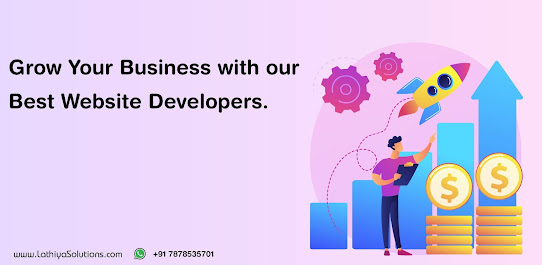
Comments
Post a Comment