How to Build an Android App for Beginners: No Experience Required
Building an Android app may seem intimidating, especially if you’ve never written a line of code before. However, with the right tools and guidance, anyone can start developing Android applications, even beginners with no prior experience. This blog will walk you through the process of creating your first Android app from scratch. By the end of this tutorial, you'll understand the basics of Android development and be able to create a simple yet functional app.
Step 1: Setting Up Your Development Environment
Before diving into coding, you’ll need to set up your development environment. This is where you’ll write, test, and run your Android apps. The most common tool for Android development is Android Studio, which is the official Integrated Development Environment (IDE) for Android.
1.1 Download and Install Android Studio
Start by downloading Android Studio from the official website. Follow the installation instructions for your specific operating system (Windows, macOS, or Linux). Once installed, open Android Studio, and you'll be ready to start creating apps.
1.2 Create a New Project
Once Android Studio is running, you’ll need to create a new project to build your app. Here’s how you can do that:
Click on “Start a New Android Studio Project”.
Choose “Empty Activity”. This provides a clean slate for your app.
Name your project (for example, "MyFirstApp").
Select Kotlin as the programming language. Kotlin is modern, concise, and highly recommended for Android development.
Set the Minimum API level to 21 or higher. This ensures your app will run on most devices.
Click Finish to create the project.
Once you finish these steps, Android Studio will create all the necessary files to get you started.
Step 2: Understanding the Project Structure
It’s essential to understand the basic structure of an Android project before jumping into development. Android projects consist of several key components:
MainActivity: This is where most of the app’s functionality will go. It’s the entry point when your app is launched, and it contains the logic that controls your app’s behavior.
Layout Files (XML): These files define the visual structure of your app. They specify where buttons, text fields, and other elements appear on the screen. Layouts are typically defined using XML.
Manifest File: This file contains metadata about your app, such as permissions and the structure of your app, including what screens (activities) are available.
Gradle Files: These files are used to manage your app’s dependencies and build configuration. Gradle ensures your project is compiled and packaged correctly.
Also Read: Fix any Error – Design issue in WordPress website
Step 3: Designing the User Interface (UI)
Now that your project is set up, it’s time to design the user interface (UI). For your first app, let's create a simple interface that contains a button and a text view (a field that displays text).
3.1 Understanding the Layout
The layout of your app determines how everything will be positioned on the screen. Android Studio provides a Layout Editor, where you can drag and drop elements to create your UI, or you can manually define the layout in XML.
For this tutorial, the app will have:
A TextView that displays a message.
A Button that the user can click to change the text.
The UI should be simple, with elements positioned in a way that makes it easy for the user to interact with.
3.2 Customize the Layout
With Android Studio, you can switch between the Design View and the Text View to customize your layout. In the Design View, you can drag and drop UI elements such as buttons and text fields. Alternatively, you can edit the XML code directly if you’re comfortable doing so. In this step, you’ll define where the button and text view will be placed and how they will interact.
3.3 Make the UI Interactive
To make the app interactive, we will add a button that, when clicked, will change the text in the TextView. You don’t need to write any code yet, as this can be easily handled later in the logic section. For now, just focus on arranging your UI in a way that makes sense for your app's functionality.
Step 4: Writing the Logic for the App
Once the user interface is set up, it’s time to focus on the app’s logic. This is where the magic happens, where user interactions are processed, and data is manipulated. In this step, you will write the code to make the button functional and handle the changes in the app.
In Android development, you’ll write this logic inside an Activity (in this case, MainActivity). An Activity represents a single screen with a user interface.
4.1 Make the Button Interactive
When the user clicks the button, you want the app to respond by changing the text in the TextView. This involves defining an event listener that listens for clicks on the button and updates the UI accordingly. In Android, this is typically handled through a click listener.
4.2 Update the TextView
Once the button is clicked, the app should update the TextView to display a new message. This could be something as simple as “Button Clicked!” or any other message you'd like to display.
To do this, you’ll reference the TextView by its ID and modify its content programmatically in response to the button click event. This allows for dynamic updates to the UI based on user interaction.
Step 5: Testing Your App
After you’ve added the logic for handling user input, it’s time to test your app. Android Studio provides an Emulator that simulates an Android device on your computer, allowing you to run and interact with your app without needing a physical device.
5.1 Launch the Emulator
In Android Studio, click on the Run button (green triangle) to start the app.
Select the emulator or a physical device (if you have one connected).
Android Studio will build your app and launch it on the selected device or emulator.
5.2 Test the Features
Once the app is running, interact with it by clicking the button. Verify that the text in the TextView updates when the button is clicked. If everything works as expected, congratulations! You’ve successfully built your first Android app.
5.3 Debugging
If your app doesn’t work as expected, don’t panic. This is a common part of the development process. Use Logcat in Android Studio to check for errors and troubleshoot any issues. Look for error messages or exceptions that could provide clues about what went wrong.
Step 6: Refine and Enhance Your App
Now that you have a basic app, you can begin to refine it and add more features. For example:
6.1 Add More UI Elements
You could add more buttons, text fields, or even images to make the app more interactive.
Customize the appearance of your UI using Styles and Themes to change colors, fonts, and more.
6.2 Persist Data
Right now, the app’s state is lost every time you close it. You can make the app more useful by saving data persistently. For example, you can store the text in the TextView using SharedPreferences or a SQLite database, allowing the app to remember the text even after it’s closed.
6.3 Polish the UI
Add animations to make the user interface more dynamic.
Implement material design principles to make your app more visually appealing and user-friendly.
6.4 Explore New Features
Once you're comfortable with the basics, you can start experimenting with more advanced features:
Notifications: Alert the user about events even when the app isn’t open.
Networking: Fetch data from an external source, such as a website or API.
Multiple Activities: Build a multi-screen app that allows users to navigate between different views.
Also Read: WordPress Maintenance and Support Services Surat India
Step 7: Publish Your App
After testing and refining your app, it’s time to share it with others. If you want to release your app on the Google Play Store, follow these steps:
7.1 Prepare for Release
Sign your app with a release key to ensure that it’s coming from a trusted source.
Generate an APK or App Bundle file, which you’ll upload to the Play Store.
7.2 Create a Play Store Listing
Go to the Google Play Developer Console and create an account if you don’t have one.
Upload your APK, add a description, screenshots, and other required information.
7.3 Publish Your App
After your app is reviewed by Google, it will be available on the Play Store for anyone to download.
Conclusion
Building an Android app doesn’t have to be overwhelming. By following these simple steps, you can go from having no experience to creating your first Android app. The key is to start small, learn as you go, and keep building upon your knowledge. Whether you aim to create a simple to-do list or a full-fledged mobile game, understanding the basics of Android development will set you up for success in the world of mobile app development.
ALSO READ:
WooCommerce Cart Page Visual Hook GuideHow to Stop Apple iOS Devices From Styling Phone Numbers
How to convert Prospects into Buyers
How to Get Various WooCommerce Page URLs

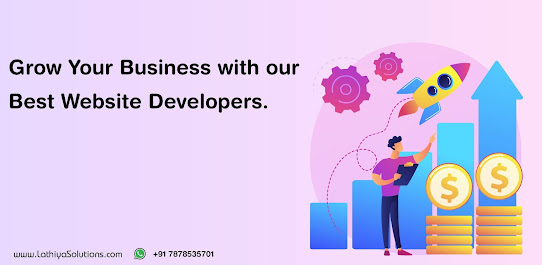

Comments
Post a Comment