From Concept to Code: How to Build Your First Android App
Building your first Android app can be a challenging yet immensely rewarding experience. With over 2.5 billion active Android devices worldwide, there’s a massive opportunity for developers to create apps that reach a wide range of users. Whether you have an idea for a new app, or you're simply interested in learning Android development, the process can seem overwhelming at first. However, by breaking the journey down into clear steps, you’ll discover that building an Android app is not only possible, but also enjoyable.
In this comprehensive guide, we will walk you through the entire process of building your first Android app—from concept to code. By the end of this blog post, you will have created your very own simple Android app, and you’ll have the knowledge to expand it into something more complex. Let's begin.
Step 1: Define the Concept of Your App
Before you jump into coding, it’s important to have a clear idea of what you want your app to do. While it’s tempting to dive into development, having a well-thought-out plan will save you time and help you avoid mistakes along the way.
Define the App's Purpose
Every great app starts with a clear purpose. Ask yourself:
What problem does this app solve?
Who is the target audience?
What unique features will your app have?
How will the app benefit the user?
For example, let’s say you want to build a To-Do List App. The purpose of this app is simple: it will allow users to add tasks, mark them as complete, and delete them when done. The unique feature could be a notification system reminding users of upcoming tasks.
Sketch the App's Layout
Once you have a clear purpose, you can start thinking about the design. You don’t need to be a professional designer to sketch the layout of your app. A basic wireframe is sufficient to get started.
Sketching helps you visualize the app's functionality. For instance, in our To-Do List app, you might want to have:
A text field for adding tasks.
A list to display the tasks.
A button to add tasks to the list.
A delete button next to each task for removal.
Using paper and pen, or wireframing tools like Figma or Adobe XD, you can map out the user interface (UI) and user experience (UX) design.
Also Read: HOW TO INSTALL WORDPRESS PLUGINS(3 METHODS)
Step 2: Set Up Your Development Environment
With the concept in place, it's time to prepare your development environment. To build Android apps, Android Studio is the go-to integrated development environment (IDE). It’s packed with all the tools you need to design, develop, and test your Android applications.
Install Android Studio
Download Android Studio: Go to the official Android Studio website and download the installer for your operating system (Windows, macOS, or Linux).
Run the installer: Follow the on-screen instructions to complete the installation.
Install SDK: Android Studio will prompt you to install the Android SDK (Software Development Kit) and other required tools. Make sure to install the latest version of the SDK.
Create a New Project in Android Studio
Open Android Studio and click on Start a New Android Studio Project.
Choose a project template. For a beginner, the Empty Activity template is a good choice, as it gives you a blank slate to build your app from scratch.
Name your app (e.g., ToDoListApp), choose your app's package name (e.g., com.example.todolist), and select Kotlin as the programming language.
Set the Minimum API level. For most modern devices, API level 21 (Android 5.0 Lollipop) is sufficient.
After completing the setup, Android Studio will create a folder structure with essential files and folders, such as MainActivity.kt and activity_main.xml.
Step 3: Design Your App's User Interface
Android apps rely heavily on XML for designing the layout of the user interface (UI). Once your project is created, you’ll need to modify the activity_main.xml file to design your app’s UI. This layout will define how your app looks when users interact with it.
Modify the activity_main.xml Layout
Navigate to the res -> layout -> activity_main.xml file.
Replace the default content with the following XML code:
xml
CopyEdit
<?xml version="1.0" encoding="utf-8"?>
<LinearLayout xmlns:android="http://schemas.android.com/apk/res/android"
android:orientation="vertical"
android:layout_width="match_parent"
android:layout_height="match_parent"
android:padding="16dp">
<!-- Text field for adding new tasks -->
<EditText
android:id="@+id/taskInput"
android:layout_width="match_parent"
android:layout_height="wrap_content"
android:hint="Enter task"
android:padding="12dp" />
<!-- Button to add a new task -->
<Button
android:id="@+id/addTaskButton"
android:layout_width="wrap_content"
android:layout_height="wrap_content"
android:text="Add Task"
android:layout_gravity="center"
android:padding="12dp" />
<!-- ListView to display tasks -->
<ListView
android:id="@+id/taskList"
android:layout_width="match_parent"
android:layout_height="wrap_content" />
</LinearLayout>
Explanation of Layout
LinearLayout: A layout that arranges its child elements vertically (or horizontally).
EditText: A text field where users can input tasks.
Button: When clicked, this button will add a task to the list.
ListView: A list that displays the tasks added by the user.
The layout uses padding and margins to make the UI more user-friendly and visually appealing. This is a simple, intuitive layout that serves the purpose of our To-Do List app.
Step 4: Write Kotlin Code for Functionality
Now that we’ve defined the user interface, it’s time to bring the app to life with some Kotlin code. We’ll write logic to add tasks to the list, display them, and remove them when they are completed.
Modify MainActivity.kt
Navigate to MainActivity.kt located under src -> main -> java -> com.example.todolist and modify the code as follows:
kotlin
CopyEdit
package com.example.todolist
import android.os.Bundle
import android.view.View
import android.widget.ArrayAdapter
import android.widget.Button
import android.widget.EditText
import android.widget.ListView
import androidx.appcompat.app.AppCompatActivity
class MainActivity : AppCompatActivity() {
private lateinit var taskInput: EditText
private lateinit var addTaskButton: Button
private lateinit var taskList: ListView
private lateinit var taskAdapter: ArrayAdapter<String>
private val tasks = mutableListOf<String>()
override fun onCreate(savedInstanceState: Bundle?) {
super.onCreate(savedInstanceState)
setContentView(R.layout.activity_main)
taskInput = findViewById(R.id.taskInput)
addTaskButton = findViewById(R.id.addTaskButton)
taskList = findViewById(R.id.taskList)
taskAdapter = ArrayAdapter(this, android.R.layout.simple_list_item_1, tasks)
taskList.adapter = taskAdapter
addTaskButton.setOnClickListener {
val task = taskInput.text.toString()
if (task.isNotBlank()) {
tasks.add(task)
taskAdapter.notifyDataSetChanged()
taskInput.text.clear()
}
}
}
}
Explanation of the Kotlin Code
UI Elements:
We start by creating variables for the EditText, Button, and ListView that we referenced in the XML layout.
We also initialize a mutableListOf<String>() called tasks, which will hold the list of tasks that the user adds.
ArrayAdapter:
This is used to bind the data from the tasks list to the ListView. The ArrayAdapter takes the context, a built-in layout resource for the list items, and the list of tasks.
Button Click Listener:
When the user clicks the Add Task button, the text entered in the EditText is retrieved and added to the tasks list. Afterward, the ArrayAdapter is notified that the data has changed, which updates the list displayed in the ListView.
Input Field Clear:
After adding the task, we clear the text from the EditText to prepare for the next task input.
Also Read: WordPress Maintenance and Support Services Surat India
Step 5: Testing Your Android App
With the user interface and functionality in place, it’s time to test the app. Testing is an essential part of app development to ensure everything works smoothly.
Run the App on an Emulator or Device
Set Up an Emulator:
Open Android Studio and click on the AVD Manager (Android Virtual Device) icon.
Choose a device model (e.g., Pixel 4) and create an emulator.
Run the App:
Click the Run button (green triangle) in Android Studio. Select the emulator you created or a physical device if it’s connected.
Android Studio will build your app and launch it on the selected device.
Test the App
Launch the app on the emulator or physical device.
Type a task in the input field and press the Add Task button.
You should see the task appear in the ListView below.
Try adding more tasks to ensure the list updates dynamically.
Step 6: Debugging and Improving the App
Now that the basic functionality is in place, you might encounter bugs or areas for improvement. Here are a few ways to enhance your app:
Debugging
Use Logcat in Android Studio to track errors and debug your app.
Check for common issues like incorrect IDs, null pointer exceptions, or layout misalignments.
Improvements
Delete Tasks: Add a feature that lets users remove completed tasks from the list.
Task Persistence: Use SharedPreferences or SQLite to save tasks so that they persist even when the app is closed and reopened.
Task Deadline: Allow users to set deadlines for tasks and display them with due dates.
Conclusion
Congratulations! You’ve just built your first Android app using Kotlin. While this was a simple app, it introduced you to fundamental concepts of Android development such as UI design, event handling, data management, and testing. From concept to code, you have gained the skills necessary to build more complex apps in the future.
Android development is an ever-evolving field, and with your foundation in place, you can expand your skills and knowledge by diving deeper into topics such as advanced UI design, networking, databases, and app publishing.
Happy coding, and best of luck with your Android development journey!
ALSO READ:PSD to Responsive WordPress Website
How to add post ratings for WordPress : star rating plugin wordpress
How to Speed Up WordPress Site to 97% PageSpeed Score?
Usability test checklist for your WordPress site
.png)

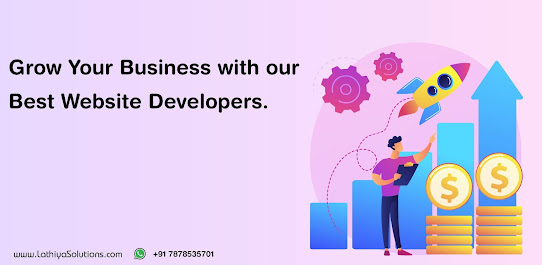
Comments
Post a Comment