How to Build a Basic Android App with Kotlin in 5 Easy Steps
In today’s fast-paced digital world, Android applications have become integral to business, education, entertainment, and more. Kotlin, the modern programming language officially supported by Google for Android development, offers several benefits over its predecessor Java. Whether you’re a beginner or have some experience with Android development, learning Kotlin will help you write concise, safe, and expressive code.
Building your first Android app may feel intimidating, but breaking it down into manageable steps makes the process more approachable. In this blog, we will walk you through building a basic Android app using Kotlin in five easy steps. By the end of this tutorial, you will have created a functional, simple Android app and have a solid understanding of the core components of Android development.
Let’s dive right in.
Step 1: Setting Up Your Development Environment
Before we can start building our Android app, we need to set up the development environment. Android development primarily takes place in Android Studio, which is the official Integrated Development Environment (IDE) for Android apps. It comes equipped with all the tools and libraries necessary to build, test, and deploy Android applications.
Download and Install Android Studio
Download Android Studio: Go to the official Android Studio website and download the latest stable version compatible with your operating system (Windows, macOS, or Linux).
Install Android Studio: Run the downloaded installer and follow the installation wizard’s instructions.
Install Necessary SDKs: After installation, Android Studio will prompt you to install the Android SDK, which is required for building Android applications. You can select the default options during this process.
Set Up Kotlin in Android Studio
Start a New Project: Once Android Studio is installed and opened, click on Start a New Android Studio Project.
Choose a Template: For simplicity, choose the Empty Activity template. This will create a clean slate where you can begin coding.
Language Selection: Make sure Kotlin is selected as the programming language. If it’s not selected by default, you can choose Kotlin from the drop-down menu.
Set the App Name and Package: Give your app a name and select a package name, which should be a unique identifier (e.g., com.example.myfirstapp).
Set the Minimum API Level: Choose the minimum API level that you want your app to support. API 21 (Android 5.0 Lollipop) is a good choice as it covers most devices.
After these steps, Android Studio will set up your project and provide you with the necessary files and configurations to get started.
Also Read: How to Hide SKU on woocommerce product pages?
Step 2: Understanding the Android Project Structure
Now that we have created a new project, let’s briefly explore the Android Studio project structure. Understanding the structure of your project will make development much easier as you progress.
app -> src -> main -> java: This is where you write your Kotlin code. It contains the package folder that holds the MainActivity.kt file and other files that define your app’s logic.
app -> src -> main -> res -> layout: This folder contains XML layout files that define the user interface (UI) of your app. The activity_main.xml file is the default layout for the main screen of your app.
app -> src -> main -> res -> values: This folder contains resources like strings, colors, and styles used throughout your app.
Let’s focus on the two most important files for now: MainActivity.kt (where your app’s logic will live) and activity_main.xml (where you will design the app’s UI).
Step 3: Designing the User Interface (UI)
For our basic Android app, we will build a simple user interface with a TextView and a Button. When the user clicks the button, the text on the screen will change.
Modify activity_main.xml
Open the activity_main.xml file located in the res -> layout folder.
Replace the default content with the following XML code:
xml
CopyEdit
<?xml version="1.0" encoding="utf-8"?>
<RelativeLayout xmlns:android="http://schemas.android.com/apk/res/android"
android:layout_width="match_parent"
android:layout_height="match_parent">
<TextView
android:id="@+id/textView"
android:layout_width="wrap_content"
android:layout_height="wrap_content"
android:text="Hello, Kotlin!"
android:textSize="24sp"
android:layout_centerHorizontal="true"
android:layout_marginTop="200dp" />
<Button
android:id="@+id/button"
android:layout_width="wrap_content"
android:layout_height="wrap_content"
android:text="Change Text"
android:layout_below="@id/textView"
android:layout_centerHorizontal="true"
android:layout_marginTop="50dp" />
</RelativeLayout>
Explanation of the Layout
RelativeLayout: A type of layout where child views are positioned relative to each other.
TextView: Displays the text "Hello, Kotlin!" at the top of the screen. The layout_centerHorizontal="true" attribute centers it horizontally.
Button: A button with the label "Change Text," positioned below the TextView.
Once you have defined the UI, we can move to the next step and add functionality to the button.
Step 4: Writing Kotlin Code to Handle Button Click
In this step, we’ll write the Kotlin code that will allow the app to change the text in the TextView when the user clicks the Button.
Modify MainActivity.kt
Open MainActivity.kt under the src -> main -> java -> com.example.myfirstapp folder.
Replace the existing code with the following Kotlin code:
kotlin
CopyEdit
package com.example.myfirstapp
import android.os.Bundle
import android.widget.Button
import android.widget.TextView
import androidx.appcompat.app.AppCompatActivity
class MainActivity : AppCompatActivity() {
override fun onCreate(savedInstanceState: Bundle?) {
super.onCreate(savedInstanceState)
setContentView(R.layout.activity_main)
val textView = findViewById<TextView>(R.id.textView)
val button = findViewById<Button>(R.id.button)
button.setOnClickListener {
textView.text = "Text Changed!"
}
}
}
Explanation of the Kotlin Code
onCreate(): This is an overridden function from AppCompatActivity that runs when the app starts.
findViewById(): This function is used to access the TextView and Button defined in the layout file. We use their respective IDs to reference them in the Kotlin code.
setOnClickListener(): This function sets an event listener for the button. When the button is clicked, it changes the text of the TextView to "Text Changed!"
Also Read: How to fix Error Establishing a Database Connection in WordPress 100%
Step 5: Running Your Android App
Now that you’ve created the user interface and written the code, it’s time to run the app and test it.
Set Up an Emulator or Device
If you don’t have a physical Android device, you can use an Android Emulator to run your app.
Set Up an Emulator: Click on the AVD Manager (Android Virtual Device) icon in Android Studio and create a new virtual device with the desired specifications (e.g., a Pixel phone).
Run on Emulator: Once the emulator is set up, click the Run button (green triangle) in Android Studio. Select the emulator as your target device and wait for the app to build and launch.
If you have a physical device, you can enable Developer Options and USB Debugging on your Android phone, then connect it via USB. Android Studio should detect the device, and you can run the app on it.
Test the App
Once the app is running, you should see the text "Hello, Kotlin!" displayed on the screen. When you click the Change Text button, the text in the TextView should change to "Text Changed!"
Conclusion
Congratulations! You’ve just built your first Android app using Kotlin. In this tutorial, we covered the basics of Android development, from setting up the environment in Android Studio to writing the code that handles user interaction. You’ve learned how to design a simple UI, create an interactive button, and implement logic to change the text on the screen.
While this app is just a starting point, it introduces you to essential concepts like Activity, Layouts, TextView, Button, and Event Listeners, which are all crucial for building more advanced Android applications.
Now that you understand the basic workflow, you can expand your app by adding more features, such as navigation between screens, handling data, or integrating APIs. The possibilities are endless, and Kotlin’s concise syntax and safety features make Android development both efficient and enjoyable.
Happy coding!
ALSO READ:Top Backend Frameworks for Web Development 2025
Frontend vs Backend Development : What’s New in 2025?
Magento vs WordPress
Top 10 PHP Development Tools and IDEs to Use in 2025


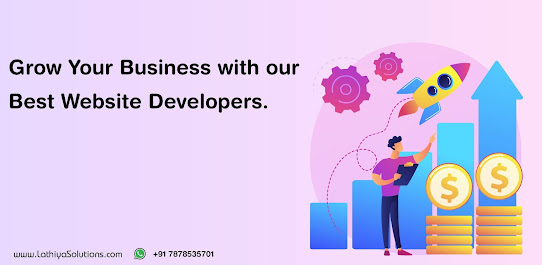
Comments
Post a Comment