Integrating WordPress with Laravel: A Step-by-Step Guide
In today’s digital ecosystem, developers often look for ways to blend the robust backend power of Laravel with the flexible content management capabilities of WordPress. Whether you want to use WordPress as a blog, a CMS, or just leverage its plugin ecosystem, integrating it with Laravel can offer the best of both worlds.
In this step-by-step guide, we’ll walk through how to integrate WordPress into a Laravel application, discuss use cases, technical challenges, and best practices.
🔍 Why Integrate WordPress with Laravel?
Combining WordPress and Laravel can unlock powerful hybrid applications. Here’s why:
Laravel offers MVC architecture, routing, queues, and a powerful ORM (Eloquent).
WordPress provides a user-friendly admin interface and a huge ecosystem of plugins.
Use Cases:
A Laravel-powered web app that uses WordPress for blogging.
A CMS-powered frontend with custom Laravel business logic in the backend.
Migrating an existing WordPress site into a Laravel-driven application.
🧰 What You’ll Need
Before you begin, ensure you have:
A Laravel project set up (Laravel 8+ recommended).
A separate WordPress installation (in a subdirectory or subdomain).
PHP 7.4+ / MySQL.
Composer, npm, and other Laravel tooling.
Basic knowledge of both Laravel and WordPress directory structure.
🛠️ Step-by-Step Integration Process
Step 1: Set Up Your Project Structure
You have two main options:
Subdirectory approach:
bash
CopyEdit
/your-laravel-project
├── /public
├── /wordpress
Subdomain approach:
Laravel on app.example.com
WordPress on blog.example.com
📝 Subdomain setups help avoid routing conflicts and are easier to maintain.
Step 2: Install WordPress
Place the WordPress core files inside /wordpress or your chosen subdomain. Complete the installation via the standard WordPress setup.
Want to create a website? Take advantage of professional WordPress development services.
Step 3: Configure Laravel to Access WordPress Data
To interact with WordPress content from Laravel, you can connect to the WordPress database directly.
Add a new DB connection in config/database.php:
php
CopyEdit
'wordpress' => [
'driver' => 'mysql',
'host' => env('WP_DB_HOST', '127.0.0.1'),
'database' => env('WP_DB_DATABASE', 'wordpress'),
'username' => env('WP_DB_USERNAME', 'root'),
'password' => env('WP_DB_PASSWORD', ''),
'charset' => 'utf8',
'collation' => 'utf8_unicode_ci',
'prefix' => 'wp_', // default WordPress table prefix
],
Add variables to .env:
makefile
CopyEdit
WP_DB_HOST=127.0.0.1
WP_DB_DATABASE=wordpress
WP_DB_USERNAME=root
WP_DB_PASSWORD=
Step 4: Create Models for WordPress Tables
Use Laravel models to access WordPress content. Example for posts:
php
CopyEdit
namespace App\Models\WordPress;
use Illuminate\Database\Eloquent\Model;
class Post extends Model
{
protected $connection = 'wordpress';
protected $table = 'wp_posts';
}
Now you can fetch blog posts:
php
CopyEdit
use App\Models\WordPress\Post;
$posts = Post::where('post_type', 'post')->where('post_status', 'publish')->get();
Step 5: Display WordPress Content in Laravel Views
You can build a blog or content section within your Laravel site using data pulled from WordPress:
blade
CopyEdit
@foreach($posts as $post)
<h2>{{ $post->post_title }}</h2>
<p>{!! Str::limit(strip_tags($post->post_content), 150) !!}</p>
@endforeach
⚠️ Use strip_tags and sanitize output to avoid potential XSS vulnerabilities.
Step 6: Route WordPress Traffic Separately (Optional)
To keep WordPress routes and Laravel routes cleanly separated, you can set up Nginx or Apache configurations to route /blog or subdomain traffic to WordPress.
Step 7: Advanced Integration (Optional)
Use the WordPress REST API to fetch content via HTTP requests.
Create an iframe or API bridge to expose WordPress content blocks in Laravel.
Use OAuth or shared login for authentication between Laravel and WordPress.
⚙️ Best Practices
Keep Laravel and WordPress in separate databases to avoid conflicts.
Use API-based communication for cleaner separation of logic.
Sanitize and validate all content from WordPress before displaying it in Laravel.
Avoid loading WordPress core in Laravel (wp-load.php), unless absolutely necessary.
🚀 Conclusion
Integrating WordPress with Laravel allows developers to harness the power of both platforms: Laravel’s modern application structure and WordPress’s content management ease. Whether you're building a hybrid blog, a CMS for dynamic content, or a legacy bridge, this combination offers flexibility and performance.
ALSO READ:Top Backend Frameworks for Web Development 2025
Frontend vs Backend Development : What’s New in 2025?
Magento vs WordPress
Top 10 PHP Development Tools and IDEs to Use in 2025


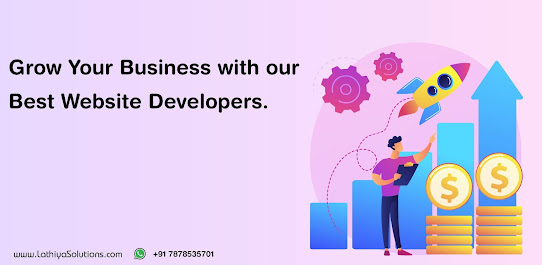
Comments
Post a Comment